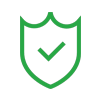- •Video editing guide for beginners
- 1.Basic video editing tips
- See more
- 2.Advanced video editing tips
- 2.1 12 Steps to Better Video Editing
- 2.2 How to Remove Black Bars
- 2.3 How to Improve the Quality of Video
- 2.4 Video Resolution not Supported- Solved
- 2.5 How to Add Photo to Video
- 2.6 How to Edit Videos in Windows Media Player
- 2.7 How to make slow motion video
- 2.8 How to create time lapse video
How to Remove Black Bars on PC, Mobile & Online (3 Easy Ways)
Jun 10, 2025• Proven solutions
Black bars on the top, bottom, or sides of your video can be distracting. Whether you're dealing with a 4:3 video on a 16:9 screen or just need to reframe your shot, removing these black borders is essential for a professional, clean look. This guide will show you 3 easy methods to remove black bars from a video using desktop software like Filmora, free online tools, and even your smartphone.
- Part1: Why Annoying Black Bars Appear
- Method 1: How to Remove Black Bars with Filmora Video Editor [Best for Quality]
- Method 2: Use a Free Online Tool to Remove Black Bars
- Method 3: Cropping Video on Your Smartphone (iOS & Android)
- Pro Tip: How to Avoid Black Bars When Editing
- FAQs
Now just remove them easily and without any quality loss using Wondershare Filmora. You can get a free trial below.
Note: This black bar remover is available on both Windows and Mac platforms. The below guide takes Windows screenshots to explain how it works. If you're a Mac user, just adopt Mac Video Editor to achieve the same.
You may also like: How to Add Black Bars to Video
Part 1: Why Annoying Black Bars Appear
Many people are wondering why we will see black bars on the video sometimes. In fact, it is all about aspect ratios. In the old days, the 4:3 aspect ratio is a standard format, but with the development of technology, 16:9 format appears. So when you play 4:3 format video in a 16:9 play window, naturally, black bars will appear. After we know why it appears, it will be easy to remove black bars from the video. Keep reading!
Method 1: How to Remove Black Bars with Filmora Video Editor [Best for Quality]
In Filmora, you can remove the black bar by cropping the video to fit. If you choose the Crop to Fit option in Filmora, every time you drag and drop the clip from the Media Library to the timeline, you will find the clip will be cropped automatically, and there is no black bar.
While the automatic Crop to Fit option doesn’t work for each clip, you can still crop manually frame by frame based on your needs. Here is how to remove the black bar with Crop and Zoom in Filmora.
Step 1: Import your media files
Click “Import” to load media files from your hard drive or digital cameras. Almost all SD and HD formats are supported, including WMV, MOV, AVCHD(MTS, M2TS), DV, MPG, MP4, and more. When you add all of them, they will show in the Media Library as thumbnails. Drag and drop them into the Video Timeline, and then click the play icon to watch them on the right previewing window.

Step 2: Remove black bars
Right-click the video that has a black bar on the top and bottom or both sides, select "Crop and Zoom" to access the crop window. Here, you can manually set the frame size, or tick off the "16:9" (widescreen) or "4: 3" (standard) option to eliminate the black bars. Since it posts a real-time previewing window, you can judge the right aspect ratio for your PC or TV screen with ease.
Tips: You may also be interested in adjusting the brightness, contrast, playing speed, audio volume to get better image and performance. If needed, please access the Edit window by double-clicking the file to achieve more.

Step 3: Save the video without black bars
Click "Export" to start removing black bars. In the pop-up output window, save your creation as the original video format or choose from a variety of format options for convenient playback.
Also, you can choose a specific device preset for full-screen enjoyment on the go. And even burning it to DVD video for playback on a standalone DVD player or widescreen HDTV. (Tips: You can further set the advanced settings to high definition video like 1080p, or 720p as per your need.)

Bonus tips
1. Wondershare Filmora can only export one file at a time. So if you want to remove black bars from multiple files without merging them together, you can save the project file onto your computer one by one. The default file extension is .wfp. After that, load them once again to create files without black bars one after another.
2. Sometimes people love to create special black bars to create a cinematic look for their video, instead of removing black bars. If you want the same cinematic effect, you can go to the Ultimate Guide for Cinematic Black Bars and get more creative ideas!
Method 2: Use a Free Online Tool to Remove Black Bars
If you need a quick fix without installing software, an online video cropper is a great solution. We recommend a tool like Clideo because it's simple and gets the job done right in your browser. Here’s how to remove black bars from video using this type of tool.
Steps to Crop Black Bars with Clideo:
- Upload Your Video: On the Clideo website, click the "Choose file" button to upload your video. You can also import from Google Drive or Dropbox.
- Crop the Video Frame: Once uploaded, the editor will appear. You can select a preset aspect ratio for social media (like 16:9 for YouTube) or simply drag the corners of the yellow frame to manually crop out the unwanted black borders from the video.
- Export and Download: When the preview looks correct, click the "Export" button. Clideo will process the video, and you can then download the new file.
Important Note & A Word on Watermarks: While online tools like Clideo are incredibly convenient for fast edits, the free version will place a small watermark on your final video. This is fine for casual use, but for a professional or clean look, a watermark is undesirable. To export your videos in high quality and without any watermark, a desktop editor like Wondershare Filmora is the ideal choice, giving you full control and a polished final product.
Method 3: Cropping Video on Your Smartphone (iOS & Android)
Sometimes, you just need to fix a video directly on your phone. Luckily, both iOS and Android devices have built-in features that make it easy to remove black borders from a video through simple cropping.
For iPhone/iPad Users:
- Open the Photos app and select the video you want to edit.
- Tap "Edit" in the top-right corner.
- Select the "Crop" icon at the bottom.
- You can pinch and zoom to manually adjust the frame or tap the aspect ratio icon at the top to choose a standard size (e.g., 16:9). Adjust until the black bars are gone, then tap "Done."
For Android Users:
- Open your gallery app (like Google Photos) and choose your video.
- Tap the "Edit" button.
- Look for the "Crop" tool. You can then drag the handles of the frame to crop out the black bars.
- Save a copy of the edited video.
For more advanced editing on the go, consider trying the Filmora mobile app for iOS and for Android, which offers more precise control and additional features.
Pro Tip: How to Avoid Black Bars When Editing
The best way to deal with black bars is to prevent them from appearing in the first place. Black bars are almost always caused by a mismatch in aspect ratios between your project settings and your source footage or final export destination. Here’s how to avoid black bars:
- Start with the Right Project Settings: Before you even import footage into an editor like Filmora, set your project's aspect ratio to match your intended platform. For example, use 16:9 for standard YouTube videos, 9:16 for YouTube Shorts, TikToks, or Instagram Reels, and 1:1 for a square Instagram post.
- Match Your Source Footage: If possible, shoot your video in the same aspect ratio you plan to edit and export in.
- Use "Crop to Fit": In Filmora, you can right-click a clip in your timeline and select "Crop to Fit" to automatically fill the screen, which is a quick way to get rid of black bars.
Frequently Asked Questions (FAQ)
1. Will removing black bars from a video reduce its quality?
When you crop black bars from a video, you are essentially zooming in and removing some of the video's pixels, which can lead to a slight reduction in resolution. However, when using high-quality software like Filmora, this loss is often unnoticeable for most viewers. If you change the aspect ratio by stretching the image instead of cropping, it will not reduce resolution but may distort the video.
2. Can I remove black bars on my iPhone or Android device?
Absolutely. As detailed in Method 3 above, both the native Photos app on iOS and Google Photos (or other gallery apps) on Android have easy-to-use cropping tools. These are perfect for quickly removing black borders without needing a computer.
3. What is the main cause of the black bars on my video?
The primary cause is an aspect ratio mismatch. For instance, if you place a video shot in a 4:3 (older TV standard) aspect ratio into a 16:9 (widescreen TV/monitor standard) video player or project timeline, the player will add black bars on the sides (pillarboxing) to fill the empty space without distorting the image.
If your Windows 10 Photos app crashes a lot and try to fix it. Check this article to know how to solve this problem easily!
by Liza Brown May 22, 2025 11:51 AM
This article will tell you how to remove annoying objects from your photo. You can choose which method you want to use for removing object, which is very easy to do.
by Liza Brown May 12, 2025 10:50 AM
Are you looking for free After Effects templates to use? Here are 15 best places online that provide a large number of different After Effects templates.
by Liza Brown May 23, 2025 11:32 AM