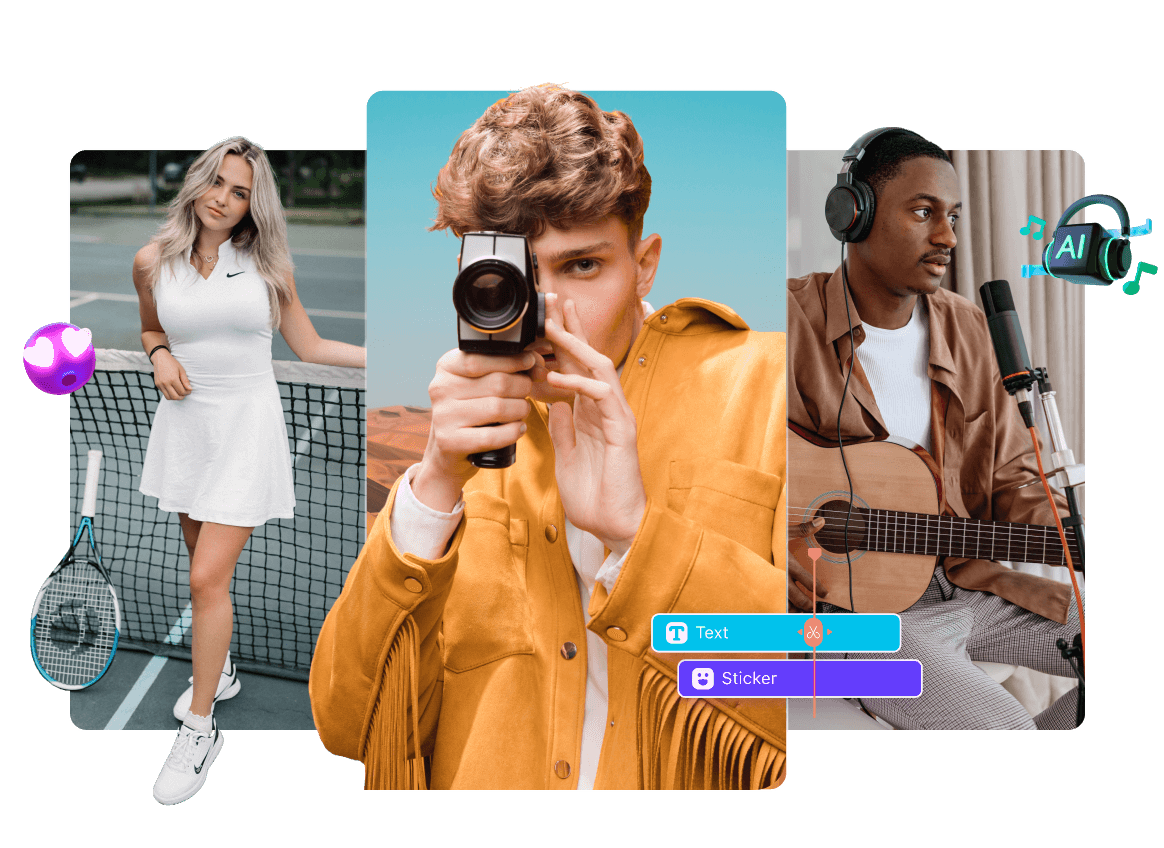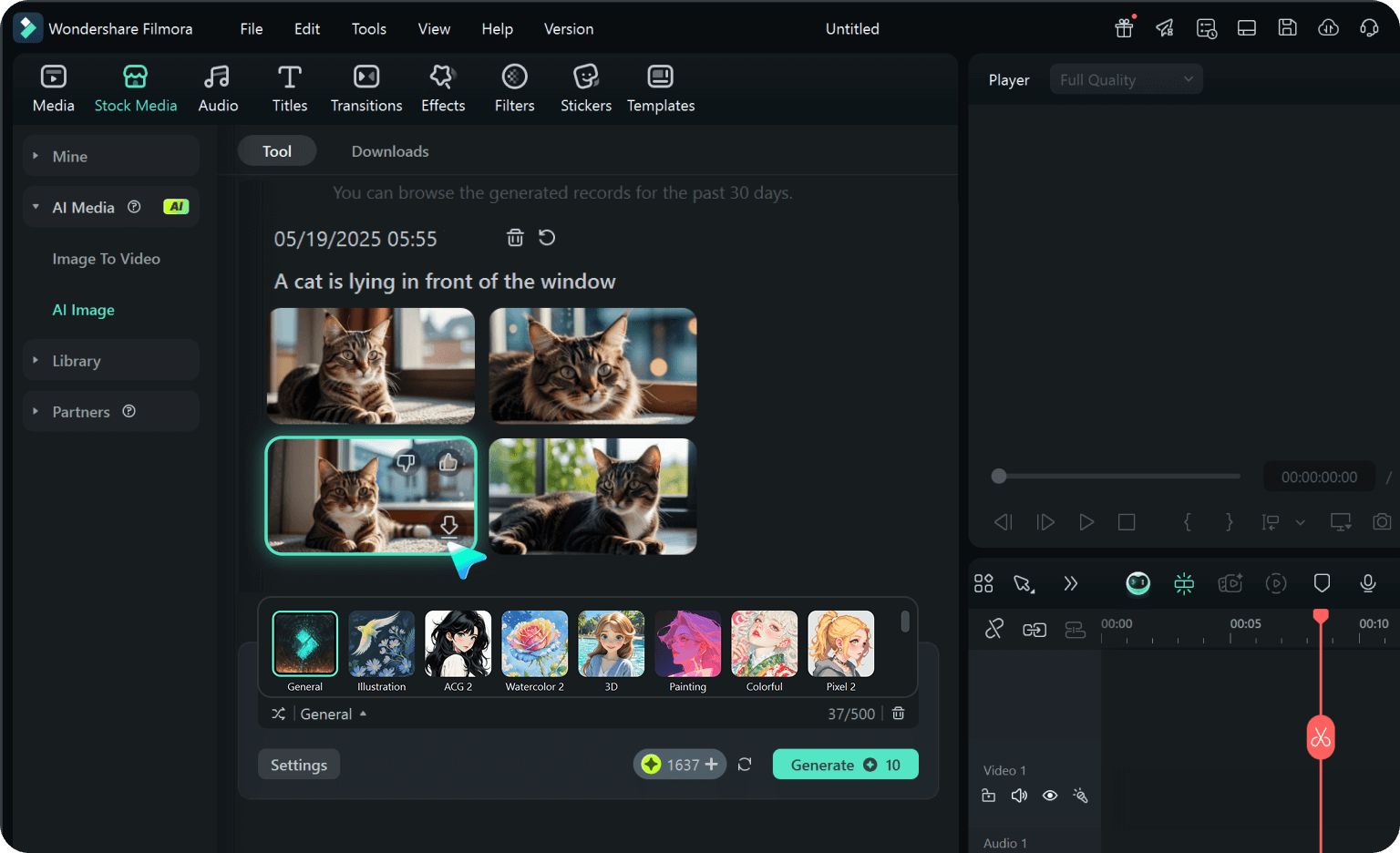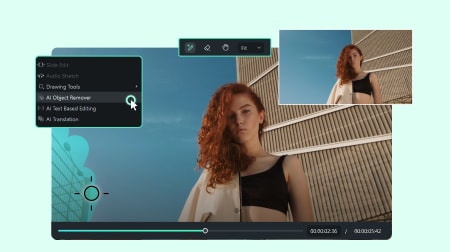View Amazing AI Art Generator from Text
Filmora’s AI Image Generator creates eye-catching visuals in a wide range of styles, including anime, 3D art, cyberpunk, pixel, sketch, realistic, and more. Just enter your idea, choose a style, and watch AI bring it to life in seconds.
The Best AI Image Generator
Helps You Stay Ahead of Trends
Whether you need eye-catching graphics for videos, ads, or presentations, Filmora will generate AI images that help you save time
and boost creativity, letting you focus on storytelling while staying ahead of the curve.
and boost creativity, letting you focus on storytelling while staying ahead of the curve.
Top Text-to-Image Generators: Create Images with Just Words
Your imagination is now your brush. Describe anything, "a neon skyline above a flooded city," "a panda astronaut on Mars", and watch Filmora turn it into a one-of-a-kind visual in seconds. No stock photo search. No design tools. Just your creativity and a few words.
- Perfect for thumbnails, title cards, scene design, AI headshot generation, and storytelling visuals.
- Including image stitching, centering subjects, and cropping.

Choose from 10+ Stunning Art Styles For Every Creation Need
Every idea deserves its own vibe. Bring your vision to life in the style that fits best, dreamy watercolor, cinematic realism, cyberpunk, comic book, and beyond. Explore limitless moods with just one prompt.
- Instantly switch styles like realistic, anime, vaporwave, and more, no extra input needed
- All aspect ratios for you to choose: 16:9, 9:16, 1:1, 4:3, 4:5, etc., presets tailored for YouTube thumbnails, Instagram posts, and ads.

Filters, Texts, and More for Fine-Tuning Your AI-Generated Image
Once your image is generated, Filmora lets you take it further with built-in tools:
- Make them more eye-catching and memorable. Fix the details of your AI-generated character using Filmora's Image Enhancer. Adjust their brightness and saturation levels so their colors pop on the screen.
- Use color grading, vignette, and blur effects for polish. Add motion graphics, overlays, and text to enhance storytelling

Seamless Integration With All-in-One Video Editing
No exporting. No app-hopping. No friction. Filmora‘s AI Image Generator is built directly into your editing timeline. That means you can generate and drop images straight into your project, ready to animate, overlay, or enhance. Use your images as backgrounds, transitions, mood boards, or visual storytelling assets.
- Supercharge your visuals with AI effects. Don’t stop at the image, make it move. Once you’ve generated your art, take it to the next level with Filmora's AI Image to Video, which animates, stylizes, and remixes your image in creative ways with trendy AI video effects.
- No switching apps or extra exporting, your workflow stays fast and fluid.

How to Make AI-Generated Images
Skip the manual work. Describe your vision, and let AI transform ideas into images.
-
Step 1. Open AI Image Generator in Filmora
Launch the latest version of Filmora, create a project, and click "Stock Media", choose "AI Image" from the Media panel. -
Step 2. Generate Images From Text
Enter a text prompt for your desired image in the text box, and it is best to be as descriptive as possible. Select the resolution you prefer and click the "Start Creating" button. -
Step 3. Adjust and Export Your AI-Generated Images
Adjust settings like art style, lighting, and composition until satisfied. You can drag your AI image straight into your video timeline or directly export it.
More Awesome Photo Editing and Design Tools
FAQs on Filmora's AI Image Generator
Can I use AI-generated images in my YouTube Shorts or videos?
Yes! Filmora lets you directly drag and drop AI-generated images into your video timeline. They’re perfect for intros, cutaways, overlays, or storytelling scenes.
Can I customize the image after it’s generated?
Yes. After generating an image, you can adjust brightness, contrast, saturation, add filters, text overlays, or even animate it using Filmora’s built-in tools.
What kind of prompts work best with the AI Image Generator?
The best prompts are specific, descriptive, and include a subject + setting + mood or style.
Examples:
- ✅ "A girl in a red hoodie walking through a neon-lit city, cyberpunk style"
- ✅ "An astronaut floating in space, watercolor painting, calm atmosphere"
How fast is the image generation process?
Most images are generated within 5–10 seconds after submitting your prompt and style. It's designed to keep your creative flow uninterrupted.
Are the AI-generated images copyright-free?
Yes. Images generated with Filmora’s AI are safe to use in your personal and commercial projects, including YouTube videos and social media content.*
*Subject to Filmora’s terms of use.
Can I generate multiple variations of the same idea?
Absolutely. You can regenerate the same prompt to get different visual interpretations or tweak your input to explore new versions.
Is the AI Image Generator available on mobile and desktop?
Currently, the AI Image Generator is available in Filmora for desktop. Mobile support may be added in future updates. Stay tuned!
Can I use AI-generated images in my videos?
Yes! Once generated, you can drag and drop the image into your timeline, use it as a background, thumbnail, or part of a video sequence. Many creators use AI images for intros, transitions, or to illustrate storytelling in Shorts and YouTube videos.
Is there a limit to how many images I can generate?
Depending on your Filmora plan, there may be a daily or monthly quota on AI generations. Free users may receive a limited number of image credits, while premium users get more frequent and higher-resolution generation access.
What Our Customers Say About Us
Discover More Powerful Editing Features in Filmora
A video editor for all creators.