-
Introduction of Filmora for Mobile
-
Get Started for Mobile
-
AI Features for Mobile
- AI Denoise
- Speech-To-Text
- Text-To-Speech
- AI Captions
- AI Highlight
- AI Remover
- AI Auto Cut
- AI Show
- AI Music
- AI Text to Video
- Speaker Detection
- AI Emoji
- AI Beats - Filmora App
- AI Camera
- Edit Speech
- Image to Video for Android and iPhone
- Instant Mode
- AI Audio - Filmora App
- AI Voice Cloning - Filmora App
- AI Voice Changer - Filmora App
- AI Portrait - Filmora for Mobile Guide
- Smart Cutout
-
Recording for Mobile
-
Video Editing for Mobile
- Trim Video
- Duplicate Video
- Spilt Video on Android and iPhone
- Delete Video
- Crop Video
- Replace Video
- Rotate Video
- Reverse Video
- Speed Up Video
- Adjust the Sequence of Clips
- Adjust the Volume of Clips on Android and iPhone
- Adjust the Opacity of Clips on Android and iPhone
- Adjust the Color of Clips on iPhone and Android
- Add Mask on Android and iPhone
- Add Mosaic on Android and iPhone
- Add Freeze for Android and iPhone
- Green Screen for Android and iPhone
- Thumbnail Edit on Android and iPhone
- Track Switching for Android and iPhone
-
Audio Editing for Mobile
-
Text Editing for Mobile
-
Stickers & Effects & Filters for Mobile
-
Advanced Editing for Mobile
-
Exporting & Cloud Backup for Mobile
Add Background on Android and iPhone
Adding or changing the background in your videos can make them look much more professional, cleaner, and overall better. You can remove all unnecessary elements and make the main subjects in the video pop. Thus, if you want to complete your background-changing journey in minutes, Wondershare Filmora will be your best friend. It provides numerous styles for your background, so you'll undoubtedly discover your ideal solution.
Filmora for Mobile
Edit Videos on Your Mobile Phone with 1-Click!
- • Powerful Brand New AI Features.
- • User-friendly video editing for beginners.
- • Full-featured video editing for professional.
 4.5/5 Excellent
4.5/5 ExcellentImport Media
Once you open the app, you should import your video file to start the editing experience. Here's how to do it in Filmora:
- Open the app and tap the New Project option from the menu. You can also use the blue + button from the bottom of the screen.

- Choose the desired video from your library.

Add Background
After entering the workstation, you can follow these steps to learn how to add backgrounds to your recordings:
- Tap the Background option from the Toolbar at the bottom of the screen.

- Pinch the video to discover the background.
- Here, you can select to blur the background and how much you want to blur it.
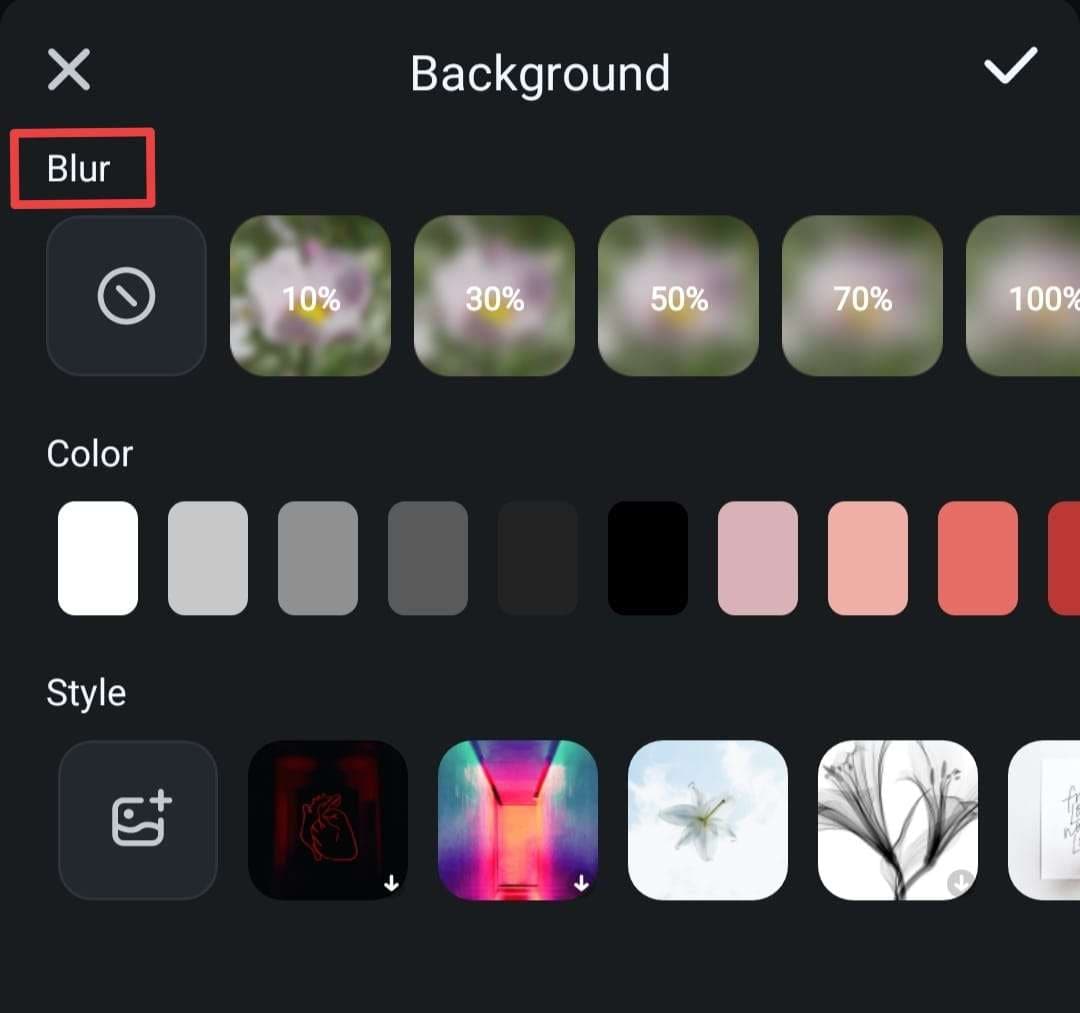
- The second section allows you to add a background as a solid color.

- The third section allows you to choose an image for your background. You can choose between custom images and premade templates.

- Tap the Checkmark icon to apply the changes.

And just like that, you'll add a background to your video.
Conclusion
Adding backgrounds to your recordings can enhance their atmospheres and make them look more professional. Luckily, the Wondershare Filmora application provides numerous background options. The best part is that all options are customizable so that you can get a unique video background journey.
Related Posts
Featured Articles
PDF Text-to-Speech Readers – Everything You Need to Know
Looking for the best PDF text-to-speech reader? Check out the ultimate PDF TTS guide to discover your ideal solution.
Full Guide| How to Record Screen with OBS?
Want to know how to use OBS to record screens? Check this article to learn three methods.
A Guide on How Do You Add Captions in iMovie on Mac/iPhone/iPad
Discover the ultimate guide on how to add captions to your videos in iMovie and its alternative. Find out what suits you best.
Recommended User Guide
Add Keyframe on Android and iPhone
Keyframes can help you create animations and customize your video editing experience. However, not all mobile editing applications provide such solutions, so Wondershare Filmora has your back. This solution offers easy-to-use keyframing solutions suitable for beginners and professionals, and we'll teach you how to use them below.
Customize Watermark for Android and iPhone
Creating custom video watermarks can help boost your brand and increase online visibility. If you're an online business owner or want to become internet famous, we advise you to start your unique watermark experience using Wondershare Filmora. You can easily create your watermark and use it for all video projects.
Add Track Progress for Android and iPhone
Sometimes, we need a bit of motivation to see how far we've come on our editing journeys. Thus, you can use Wondershare Filmora's track progress feature and keep track of everything you've done to your videos. It'll help you reach your goals faster and see your skills improve with each step you take. Let's see how to enable this feature in the Filmora app without further ado.


