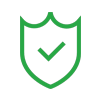Are you aggressively searching for a simple yet powerful daw to edit your podcast but not finding the right one? Then, Wondershare Filmora might be just what you need!
This software is famous for video editing; it also works as an excellent Digital Audio Workstation (DAW) for podcasters. It helps you create high-quality podcasts without any requirement of editing skills.
Whether you are a beginner or a pro, its intuitive interface and advanced features, including AI, make podcast editing effortless. Sounds amazing, no?
In this article, we will dive into the key reasons why Filmora stands out as the best DAW for podcasting!
In this article
Part 1: What AreThe Best DAW For Podcasting?
For podcasters who want to create a high-quality podcast without using complicated software, Wondershare Filmora is a great choice!
It provides you with everything you need to record, edit, and enhance your podcast. You can add, trim, cut audio, adjust audio levels, and add audio effects such as fade-in and fade-out effortlessly.
Plus, the AI technology gives you professional audio in no time. It doesn't matter if you are working on Android, iPhone, Windows, or Mac; it shows great compatibility.
Here are the key features that make Wondershare Filmora the best DAW for podcast editing:

Key Features:
1. User-Friendly Interface
This software comes with an intuitive and easy-to-navigate interface, which makes it perfect for beginners as well as professionals. You can simply drag and drop your audio files, cut or trim sections, and apply effects without struggling with complex menus.
You can record your podcast directly in Wondershare Filmora without any need for separate software. All you need to do is just connect your microphone and start recording with clear and crisp sound quality.
3. Voice Effects
It includes a variety of built-in voice effects to enhance your recordings. Whether you are looking for voices that sound like men, women, kids, or even robots, these effects help create a unique podcast experience.
The audio ducking feature automatically lowers background music or sound effects when you start speaking. It makes sure that your voice remains clear and easy to understand without manual adjustments.
5. Auto Normalization
Using Filmora’s auto-normalization feature, you can balance volume levels across your podcast to prevent sudden loud or quiet moments. This makes your podcast sound more polished and professional.
You can access a library of royalty-free music and sound effects to enhance your podcast. Whether you need intro music, background tunes, or sound effects, it provides various options to add creativity to your episodes.
7. Denoise
Its denoise feature helps remove unwanted background sounds like hiss, hums, or wind to ensure clear and professional-quality audio.
8. AI Voice Enhancer
Filmora’s AI voice enhancer automatically improves your voice quality by reducing background noise and enhancing vocal clarity, making your podcast sound studio-quality.
9. Various Export and Publishing Options
Once your podcast is ready, you can export your audio in multiple formats (MP3, WAV, etc.) and adjust the quality to suit different platforms. You can then upload your podcast directly on social media platforms such as YouTube, Facebook, TikTok, Instagram, and Vimeo.
Part 2: Step-By-Step Guide Using Wondershare Filmora Daw For Podcast!
So, isn’t Wondershare Filmora podcast DAW stunning?
In this section, we are going to explain how it works. Let’s get into it!
A step-by-step guide using Wondershare Filmora mobile version:
Step 1: Install the Wondershare Filmora app on your mobile device (iPhone and Android). Then open it and click on the New Project option. You can also click on the Plus button to continue.

Step 2: Here, choose the image or a video you like and tap the Import button.

Step 3: Further, click on the Audio option.

Step 4: Navigate to the Record option.

Step 5: Once you are done with recording your voice, tap on the Tick option. To add effect, select the Voice Effect option instead.

Step 6: Here, choose the effect as per your need and select the Tick option.

Step 7: To adjust the volume of your audio, select the audio and click on the Volume button.

Step 8: Adjust the levels of the volume and select the Tick option to save changes.

Step 9: You can change the speed of the volume if you wish to. To do so, select the Speed option.

Step 10: Set the speed according to your requirement and tap on the Tick option.

Step 11: To reduce unwanted noise in your audio recording, click on the Noise Reduction option.

Step 12: You can add music by clicking on the Music option. Select the one you desire and select the Plus button.

Step 13: To save the changes, click on the Export button that appears at the top right side.

Hope you enjoyed its step-by-step guide!
Part 3: How Wondershare Filmora Stands Out Among Other DAWs For Podcasting?
Now that you know what features Wondershare Filmora offers you and how it works, here are the certain things that make this software stand out among other DAWs for podcasting.
Cost-Effective Compared to Other DAWs
Unlike expensive DAWs that require costly subscriptions, Wondershare Filmora offers a one-time purchase or a cost-effective subscription. Moreover, this is also the best free DAW for podcasting, as it offers a free version as well if you have a tight budget.
Many DAWs require extra paid plugins for effects and tools, but this software includes them built-in.
Simple Yet Powerful
Its drag-and-drop functionality and easy controls make editing stress-free, even if you are new to podcasting. For most of the complex DAWs, it might take weeks to master, but Filmora allows you to start editing right away.
All-in-One Solution for Audio & Video
As most DAWs focus only on sound, Filmora lets you edit both audio and video—perfect for video podcasts and social media clips. Features like noise reduction, AI voice enhancement, and sound effects improve audio quality without extra software.
Ideal for Both Beginners and Professionals
No matter if you are a first-time podcaster or a professional, this simple yet professional software is a great solution. With its advanced features, all you get is a studio-quality sound effortlessly.
Conclusion
Finding the best DAW for podcasting can be overwhelming, but Wondershare Filmora makes the decision easy.
It is an affordable, beginner-friendly, and feature-rich software that allows you to record, edit, and enhance your podcast effortlessly. Unlike complex DAWs, its intuitive interface, AI-powered tools, and built-in effects make it ideal for both new and experienced podcasters.
So, are you ready to take your podcast to the next level? Try Filmora today and create professional-quality podcasts with ease!