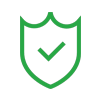The dissolve transition is a very common asset in a filmmaker’s repertoire of storytelling devices. It is a calm transition that echoes a deeper connection between the two scenes, especially if compared to a rough cut.
Film directors have been using it for more than a full century, and it is, therefore, a staple of the industry, present almost since the first motion picture ever. That’s why the dissolve transition effect is the main topic today.
In this article
What is a Dissolve Transition in Film

Imagine the screen fading to black, but instead of fading to black, it fades into the next scene. That’s what the dissolve transition is, in general. The first scene fades out, while the next one begins fading in the second the first one starts fading out. The result is a gradual shift between the scenes, where video creators, movie directors, and editors can get very creative.
For example, they can align both scenes, keeping certain focal points the same so that when the transition happens, it will seem like the objects in those focal points changed locations. That’s just one example, and there are many more creative ways to use it.
It is important to appreciate the history of the dissolve transition before we learn to apply it in our own work.
Who Invented The Dissolve Transition and How?

The man who invented the dissolve transition was a French filmmaker named George Méliès. All the way back in 1899, this man who was also a magician, which means that he knew how to create a good act for people, was making a film adaptation of the Cinderella story, which is a classic by all accounts.
In the story, there is a fairy godmother who has a magic wand. When she helps Cinderella with her magic, she uses the magic wand to make her a beautiful dress. Mr. Méliès used the dissolve effect to make the dress appear from thin air, which was miraculous at that time.
He faded one scene to black, then started recording the following scene fading in, cutting the tape and overlapping the two scenes to achieve the effect. Some would say that he really was a genuine magician, and how would you argue?
This has led to many creative uses of the dissolve effect.
How is the Dissolve Transition Used Today?

A full century and a few more decades have passed since the invention of the dissolve transition, and you can bet that creative minds used it in all sorts of creative ways. You can find it in almost every movie or TV series you watch wherever you go. It is also very present in commercials and even in videos you watch on YouTube.
If we get into technicalities, there are three main types of dissolve transition effects.
Cross Dissolve

The Cross-Dissolve transition type also features other techniques like panning and zooming. In the first scene, the camera either zooms or pans while it’s fading out, and in the other, it continues its motion or shifts to the side while it’s fading in. Filmmakers use this type of transition in scenes when they want to lead the audience through a particular location.
A legendary use of this effect is arguably done in one of the greatest movies ever made, Francis Ford Coppola’s masterpiece, The Godfather: Part I. In the famous horse head scene, Mr. Coppola filmed the outside of a giant house, slowly panning and zooming towards a window, using the dissolve transition between each scene, and finally taking us into the room. The Godfather really is a timeless masterpiece.
Fade to White (or a Different Color)

Fading to black is a transition of its own, but fading to white is considered a dissolve transition. Directors also choose to fade into different colors, depending on the mood of the footage they are editing. This type of effect can symbolize many things, but it generally represents someone’s life ending peacefully.
One of the most famous examples of this type of dissolve transition used in film is the movie Black Swan, made by the legendary filmmaker Darren Aronofsky. Near the end of the movie, the main character, played by Natalie Portman, appears to be dying, but the creative use of fade to white renders the scene unclear, and the ending of the movie has been open to interpretation ever since.
Match Dissolve

In this type of dissolve transition, there is a static element in a scene. The two scenes are similar in composition but are actually distinctly different. People often use the match dissolve to show the passage of time, but it can be used in other scenarios. For example, you can use it to show a location change.
Perhaps the best use of this type of effect in movie history is in the epic war movie Saving Private Ryan, which stars Tom Hanks and Matt Damon. In the movie, Matt Damon’s character visits the grave of the person who saved him from his encampment. The scene features the character standing still, and after the cross-dissolve transition, we see the same character, but decades older.
You can find several other creative uses for this effect, and you will be able to do so when you learn how to add it to your video footage.
How to Use the Dissolve Transition Easily with Filmora

If you have never used any type of video editing software in the past, then Filmora is an excellent choice. It offers all the basic and advanced video editing features you can think of, plus it has several AI features that make the video editing process easier and more enjoyable. This piece of software is certainly a powerful video editing tool that is perfectly suitable for beginners and professionals alike.
Let’s see how to add the dissolve transition effect in Filmora.
Step 1: Visit Filmora’s official website and download the installation file.
Step 2: Install Filmora on your device. Simply follow the prompts until the installation process is complete.
Step 3: Create a New Project.

Step 2: Import two (or more) video files.

Step 3: Drag the two media files to the timeline so that they are in the same video track, one after the other.

Step 4: Locate the Transitions tab, and in the Search bar, you can type “dissolve,” and drag the effect between the two media files in the timeline.

After this, you are done. You can immediately preview the results in the player. Here’s how this transition turned out for us.

You can rest assured that everything you do in Filmora will be this easy. As you can see, transitions, effects, filters, and stickers are easy to find. They all feature a search function to help you find what you’re looking for. On top of that, there are several options for text and audio manipulation.
This is topped by some of the most creative AI features in video editing software to date. Take a look at the following section.
You Can Also Check Out These AI Features
Filmora has dozens upon dozens of AI features. Some of them serve smaller functions, while others are very complex and are able to perform several actions simultaneously. In this article, we will focus on three AI features that will help you in your filmmaking journey.
Smart Scene Cut
As an aspiring video creator, you probably know that you have to record hours of footage to create minutes of movie material. Sifting through all those videos to find the right scenes can be tiresome, to say the least. That’s where the Smart Scene Cut feature comes in. Here is how to use it.
Step 1: The Smart Scene Cut feature is available from the Toolbox menu in the Filmora Welcome Screen. When you click on it, you will be prompted to upload your video.

Step 2: Read the instructions provided by Filmora and click on Start.

Filmora will review the video and identify up to 10 objects to focus on. Then, you can easily isolate good scenes and delete all the unimportant clutter.
Smart Cutout
There are instances where you have something in your video footage that stands out, and you want to cut that object from one video and use it in another. With the Smart Cutout feature in Filmora, this is very easy to do. Follow the steps below to isolate part of your video. Here’s how it works.
Step 1: When you have a video file in your timeline, click on it and, on the right, locate AI Tools, and scroll to activate the Smart Cutout feature. Then, click on Click to start Smart Cutout.

Step 2: Brush over the object in the video that you wish to keep. You can draw a general outline around the object. Filmora will understand what you meant. When you are done, click on Click to start Smart Cutout again.

Step 3: Review the footage while it is being processed. When the process is done, click the green Save button.

Step 4: You will then be able to use the cutout footage in your project.

Lens Correction
The type of lens you choose for your camera is detrimental to the type of footage you get in the end. Let’s say that you went on a recording session, but you misplaced your lenses, and you used a sub-par one. With Filmora, you can correct that in a jiffy. Here’s how the Lens Correction feature works.
Step 1: When you have a media file selected in the timeline, click on AI Tools and then toggle Lens Correction on. You can pick a Device Model and choose the Resolution, and the Adjust level slider controls the lens correction feature.

With all these helpful AI tools, it is no wonder that Filmora is slowly climbing up the ranks to become the best video editing tool on the market.
Conclusion
We hope that you now know how to use the dissolve transition effect properly. Since we talked about what it is and how professional filmmakers use it, and we also know how to add it to our own footage, it is logical that we are now ready to use this effect in our own work. You can also continue learning about and exploring other effects, and you can do all that in Filmora, as we have clearly outlined in this text.