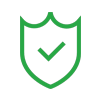Want to start podcasting but don’t want to begin from scratch? You’re in the right place! What if you can turn your favorite videos into engaging podcasts that captivate listeners while maximizing your existing content? Sounds fantastic, right?

With the right tools, like a video podcast maker, you can easily convert video to podcast format and expand your audience. In this article, we'll introduce you to the benefits of converting videos to podcasts, share tips on podcast video production, and recommend the best podcasting tool to get you started.
Let’s jump in!
In this article
Part 1: Can You Convert Video to Podcast: What are the Benefits?
Yes! Converting your video into podcast format is not just possible—it's a smart move. Essentially, this process means you can either extract the audio from your videos or create a video podcast where audio plays alongside visuals. This dual approach maximizes your content's reach without starting from scratch.

But, why should you consider making podcasts from your videos? What are the benefits of Podcasts over videos? Find them below:
The Convenience Factor: Podcasts fit perfectly into today’s busy lifestyles—whether you’re driving, cooking, or exercising, you can consume audio content without needing the audience's full attention.
Increased Audience Connection: Podcasts can deepen the bond you have with your viewers. This audio format often encourages a closer connection, enabling you to share personal stories and insights without the constraints of heavily edited video content.
Flexibility and Accessibility: Finally, flexibility and accessibility are major wins for podcasts. Users can hear podcasts on multiple devices, whenever or wherever they want. This level of convenience lets you reach more people, making your content even more impactful.
So why not take the step? Converting your videos into podcasts doesn’t just save time; it helps broaden your reach and deepen your connection with listeners!
Part 2: How Wondershare Filmora Helps Convert Video to Podcast: Easy Steps!
As you all know, what benefits do podcasts offer over simple video content, now you might be thinking of how to convert podcasts into videos. Well, this is now possible with a video podcast program named Wondershare Filmora—your helping hand for making the conversion process simple. With its user-friendly interface and amazing key features, you can create engaging podcasts.

Check out the key features of Wondershare Filmora for Podcasts:
AI Captions: With this ultimate feature of Filmora, your podcasts will become more accessible to a wider audience as it automatically generates captions for your audio content. By converting spoken dialogue into text; you provide clarity and enhance the listening experience for individuals who are deaf or hard of hearing.
AI Thumbnail Maker: First impressions matter, even in podcasting. Filmora's AI Thumbnail Maker allows you to design eye-catching thumbnails easily, which serve as a visual hook to attract more listeners. You can create thumbnails that feature your podcast's theme, episode title, and intriguing visuals without needing advsanced design skills.
AI Voice Enhancer: Filmora's AI Voice Enhancer uses advanced technology to optimize the quality of your voice recordings, making them clearer and more engaging.
Audio Denoise: Background noise can detract significantly from the quality of your podcast audio, making it hard for listeners to focus on your message. Filmora’s Audio Denoise feature helps you remove unwanted sounds, such as static, hums, or echoes, ensuring that your audio is as clean and crisp as possible.
Convert Videos to Podcasts Using Wondershare Filmora:
Step 1: The first step is to download and install Filmora from its official website and then launch it on your device. You will see New Project here; tap on it to start a new project.

Step 2: Import your video file into the timeline by either dragging and dropping it directly or selecting the Import option from the toolbar.

Step 3: Once your video is in the timeline, right-click on the video track. Select “Detach Audio.” This will separate the audio from the video, enabling you to work with it independently.

Step 4: Use Filmora’s AI Voice Enhancer feature by tapping on the Audio option from the top right corner to improve the clarity of your audio. This will help ensure your podcast has professional-quality sound.

Step 5: If you want to make your podcast more accessible, take advantage of Filmora’s Speech-to-Text (STT) feature.

Bonus: Make use of Filmora’s AI-powered Smart Short Clips feature to extract highlights from your podcast, perfect for creating promotional content for social media platforms like Instagram or TikTok.

Step 6: Now, it's time to add an AI-powered thumbnail to your podcast video. For this, tap on export and you will see the Edit Thumbnail option here. Tap on it.

Step 7: Select from the AI suggested options. Moreover, you can choose the template option to go for other templates for thumbnails. You can also add text to it. Finally, hit “Save.”

Step 8: Export your podcast and share it over your favorite platforms.

The above steps will help you convert your video into a podcast effortlessly and within minutes. This is the best podcasting gear that you can ever have for creating something extraordinary. So, go and get this software downloaded on your device today.
Part 3: Essential Tips for Converting Video to Podcast
Well, you have successfully wrapped up your first podcast from the video with Filmora. However, by keeping in mind certain things, you can achieve really well in podcasting:
Invest in Quality Equipment: Investing in a quality microphone and reliable recording devices is crucial. Clear audio keeps listeners tuned in! Don’t forget about headphones for monitoring; they can make or break your sound quality.
Stay Consistent: Your audience loves knowing when to expect new content. Try to stick to a regular posting schedule, whether that’s weekly, biweekly, or monthly.
Mind the Length: Not all video content translates well into audio. Think about which segments are essential and which can be cut. Ideally, aim for a length that keeps your audience interested—between 20 and 40 minutes usually strikes the right balance!
Diversify your Content: Publish your podcast both as audio and video. This way, you’ll maximize your reach and cater to every preference.
These were some of the points that you should be mindful of when turning video to podcast.
Conclusion
In conclusion, converting video to podcast is a game-changer for expanding your audience and maximizing your content. With Wondershare Filmora, you can effortlessly turn your favorite videos into engaging podcasts in just a few simple steps.
Remember, investing in quality gear, staying consistent, and minding your podcast length will elevate your production. Embrace the flexibility and accessibility that podcasts offer, and don't forget to mix audio with video for greater reach! So, grab Filmora today, show your creativity, and start your podcasting journey.