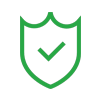Best Video Montage Makers for Beginners and Pros |The Ultimate Guide
Jun 09, 2025• Proven solutions
If you love telling stories or creating content that features visual narratives, consider creating video montages. It is a way to give your projects a stylish look, but choosing the right video editing software is also essential. Notably, it must incorporate AI-powered tools and be suitable for beginners and experts. This article will discuss a top video montage app that can turn your raw clips into engaging sequences.

- Part 1: Best Video Montage Makers on Windows and Mac
- Part 2: Best Video Montage Makers on Android and iPhone
Part 1: Best Video Montage Makers on Windows and Mac
Video montage makers are available online with a lot of features according to the plan or feature you go for. You can select what suits you the best whether on mobile or desktop. Let's dive into the guide and learn about the best video montage makers for desktop. They are listed in no particular order:
1. Wondershare Filmora
Standing out online is becoming increasingly challenging due to intense competition, and content creators must experiment. Even creating content regularly doesn't serve the purpose, and Filmora understands this concern, serving as the best editing software for montages. With Filmora, you can condense long events into a shorter time frame or tell a story by combining different shots.
Add music from its library or the stored one on your PC to set the mood. Furthermore, adding transitions makes the video look engaging and keeps the viewers hooked till the end. Filmora also offers a range of filters that can enhance the aesthetics of your video montages, making the video appear from a specific period, such as vintage.
Key Features
- Available transition templates allow you to connect different videos, even images, to clips and ensure a seamless look.
- Adding visual enhancements changes the color and tone, which promises a specific feel.
- Synchronizing and switching between footage from multiple cameras to offer different viewpoints for a dynamic look.
- Alter the rhythm of your montage by changing the shot's duration and cutting timing to add emphasis.
- Use keyframes to make your picture appear in a specific size or corner, and then, at another point in your video, it will appear completely different in size.
Pricing Plans
| Plan | Price |
| Basic | $9.99/mo |
| Advanced | $34.99/yr |
| Perpetual | $49.99 |
Compatibility: Windows, macOS
Detailed Guide For Using Filmora to Work on Video Montages
Filmora is the best video montage maker, which lets you make certain sections of your videos exciting without destroying the quality. Here's a detailed guide to using Filmora for creating video montages as a beginner editor:
- Step 1. Import Your Videos and Images. To begin, click the "New Project" from Filmora's homepage to import your clips and images and wait for them to show up. Then drag your added projects to the editing timeline below and start working on video montages.

- Step 2. Add Music Through the Audio Option and Filters. Next, hit the "Audio" button on the left to access different music-related options. Add "Filters," choose from the given various templates, and use the "+" button to add them.

- Step 3. Incorporate Transitions in Your Clips. With the "Transitions" option from the top panel, select a template and use the "Apply to All" button to incorporate it into the complete video.

- Step 4. Apply Stickers and Set Keyframes to Change the Positions. Apply the stickers from the "Stickers" section and click on the "+" icon next to it. Use the right-side panel to animate properties like size, rotation, and position. Here, customize the "Scale," "Position," and "Rotate" options at the different points in your videos by enabling the "Keyframe" icon.

- Step 5. Access the Multi-Camera Editing Feature and Export. Afterward, select all the clips, right-click to access the "Create Multi-camera Clip" option, and switch angles. It also enables you to adjust the transitions between different camera angles, and once done, hit the "Export" button from Filmora's top-right corner to save it on your desktop.

2. Kapwing
Kapwing is a montage video software that offers up to 4K video quality exports with a user-friendly timeline. Its AI-powered ability will analyze your uploaded clip and generate short clips you can upload to social media. You can also create video montages for free and try the tool's samples before using it for your projects.
Pricing Plans
| Plan | Price |
| Pro | $16 |
| Business | $50 |
Compatibility: Online
Steps to Use Kapwing for Creating Video Montages
With this tool, you can also paste links to clips, such as from YouTube. The following steps outline the process of using Kapwing to edit video montages that stand out online.
- Step 1. To initiate, use the "Click to Upload" interface to add your video clips and wait for them to upload.

- Step 2. Add music and visuals from the "Audio" and "Music" buttons on the left side of Kapwing's interface.

- Step 3. Next, hit the "Layer" option from the left corner and select a layer to add "Transitions," and "Filters" from the available samples.

- Step 4. Click the "Edit" button on the right side to add "Keyframes" and zoom in and out as required. Finally, download your video montage from the "Export Project" option in the upper-right corner.

3. Biteable
This top-list video montage maker provides a library of built-in templates that you can customize according to your brand. It will also automatically apply your company's brand colors and logo to ensure a consistent brand identity.
Pricing Plans
| Plan | Price |
| Pro | $29 |
| Premium | $99 |
Compatibility: Online
This best video montage maker provides a library of built-in templates that you can customize according to your brand. It will also automatically apply your company's brand colors and logo to ensure a consistent brand identity.
Elaborated Guide for Using Biteable to Create Video Montages
Biteable is a beginner-friendly tool that companies use for editing their advertisements. Here's an elaborate guide to use it for your professional brand projects:
- Step 1. Start by opening Biteable on your laptop and hitting "New Video" to create your own by selecting the correct size.

- Step 2. Next, use the "Scenes" option to add different images for your video and adjust their font per your requirements.

- Step 3. Make your video engaging by clicking "Graphics" from the left side and selecting the "Elements" to choose one. Download your video or share it through the "Publish" button in the top-right corner of the screen.

4. iMovie
iMovie is for Mac users who want to play with the speed of different shots in a video and use still images. This is a free software for Apple users that also provides several transitions, such as fades and dissolves.
Price: Free
Compatibility: macOS, iPad, and iPhone
Step-by-Step Guide to Using iMovie for Your Top-Notch Video Montages
With iMovie, you can add video effects to change the look and feel of your clips. The following step-by-step guide will help you with your query on how to make a video montage easily:
- Step 1. Launch iMovie on your Mac and use the "Create New" option to add all your clips, let them upload, and then drag them onto your editing timeline.

- Step 2. Next, right-click on your video from the editing timeline and hit "Show Speed Editor" to alter the speed by dragging or compressing it.

- Step 3. You can adjust the "Opacity" and "Fade" from the options above and hit "Cutaway" to use the "Picture-in-Picture" feature for the face cam effect. Afterward, to add music, utilize the "Audio & Video" option to add music of your choice.

- Step 4. Finally, use the "Transitions" interface to pick a theme and select the "Export" button from the top-right corner to save your video montage.

Part 2: Best Video Montage Makers on Android and iPhone
Best video montage makers on Android and iPhone at a glance:
1. Filmora App [Android, iOS]
Making a mark online means you need to make video montages regularly. However, every time you don't have access to a desktop or are away from your workstation. Filmora video montage app understands this concern and makes editing easier through a mobile device. Notably, the application is available on Android and iOS devices, with its music library containing the latest songs and themed music.
Moreover, you can type in text to generate voiceovers in different tones and provide explanations for your montage. Another thing it allows is adjusting volume accordingly, such as making it low during the dialogues and high during a transition. Users can separate objects within their video clips to achieve creative visual effects.
Key Features
- Use AI Audio to generate music according to the mood and theme of your video.
- Picture-in-Picture (PIP) lets you add a layer of one clip onto another.
- Add different effects to your added content and make it appear creative.
- Different filters according to the season and period are also available.
- Change speed at varying points by selecting any kind of curve.
Tutorial to Make a Montage Video Using the Filmora App
Having discussed the key features of the Filmora App that enable the creation of video montages, let's look at the steps to create one.
- Step 1. Work on Your New Project and Add Content. Press the "New Project" option from the main interface, select your images and videos, and then hit "Import."

- Step 2. Add PIP to the Montage. Afterward, with the Picture-in-Picture (PIP) option, select an image or clip from your gallery and access the "Tick" button to let it appear on your video.

- Step 3. Add Effects and Filters. Now hit the "Effects" option from the bottom to select one, and use the "Tick" option to add it to your video. Use the "Filter" button next to it, pick one, and hit the "Tick" button to apply it to your video.

- Step 4. Adjust Your Video's Speed and Export. Tap on the clip from the video editing timeline to get the "Speed" option, select a "Curve," and choose "Tick" to apply it to your clip. Finally, use the "Export" option from the top-right corner to view your created video montage in your gallery.

2. Adobe Premiere Rush
Adobe Premiere Rush is an application montage video that lets you enhance your clips' smooth visual flow through its transitions library. Users can also manually apply colors and fix them using options like shadows and exposure.
Elaborated Steps to Use Adobe Premiere Rush for Video Montages
With Adobe Premiere Rush, you can get video montages for your social media by following these basic steps below:
- Step 1. Open the application on your phone and select the "Camera Roll" option to import files from your gallery. Scroll down, enter a title beside the "Project Name" field, and click "Create."

- Step 2. Next, zoom in on your media by pinching and expanding it on the editing timeline. From the bottom panel, access the "Audio" option to add music, and look for the "Effects" option to add filters and adjust them.

- Step 3. Adjust the speed of clips through the "Speed" option by choosing a range. Finally, tap the "Export" button from the top-right corner and Adobe Premiere Rush will show you different export options.

3. Quik App
This best montage maker enables users to focus on the broad field of view, which is a necessity for scenic landscape clips. With the Quik app, you can achieve high-resolution video montages with detailed visuals since it offers quality such as 4K.
Method to Make Video Montages for Quik App
To make footages that help you achieve virality online, follow this method to create montages with the Quik app.
- Step 1. Open the Quik app on your phone and use the "Media" option from the bottom interface to import clips. Select your clips from your gallery, press "Make Edit," and you'll automatically land on the editing interface. Next, use the "Themes" option from the bottom to add a theme to your video.

- Step 2. To add audio, access the "Music" option and pick music, and the application will automatically add it to your video. Change your video's length by setting the maximum and minimum options through the "Length" feature from the bottom, and press the "Save" button to export the video from the Quik App.

4. KineMaster
This video montage maker lets you combine multiple videos and images, and also cut and trim video clips accurately. You can also adjust the speed of individual clips within your montage, making a certain slow or fast.
Guide to Utilizing KineMaster for Video Montages
With Kinemaster, you can export your montages in high-quality formats such as 4K. Let's explore how to use it for creating stylish video montages.
- Step 1. To start, open KineMaster on your phone and use the "Create New" button to import your clips and pictures and place them on the timeline to start editing. Kinemaster gives you a wheel containing the "Audio" option to add music of different genres.

- Step 2. Next, hit the "Layer" button from the same wheel and press "Effect" to select one and add it to your video. Now, make your video more engaging with the "Sticker" option next to "Effect."

- Step 3. Finally, when you have created a video montage, use the "Export" button from the top-right corner of Kinemaster's interface to save the clip to your phone.

Conclusion
To summarize, this article discussed the best video montage makers for beginners and experts. Simultaneously, it mentioned a video montage app, top-notch Filmora, which works well on both desktop and mobile. With Filmora, you can convey stories in a visually engaging way by combining different shots, adding transitions, and incorporating music. It also offers multi-camera editing, allowing you to refine your edits and select the best shots.
Do you struggle to make a photo montage? Get ready to explore a wide range of Photo Montage maker and learn how to be creative while designing a photo montage.
by Liza Brown May 12, 2025 10:50 AM
Making a video montage is not an easy task but today with the emerging technologies it is possible to create the best montage effects. In this article, we will show you the steps to make a video montage.
by Liza Brown May 12, 2025 10:50 AM