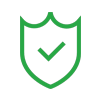One of the most frustrating challenges vloggers faces is dealing with vlog music with no copyright that could get their content flagged or demonetized. While background music is essential for setting the tone and keeping viewers engaged, finding vlog background music with no copyright that is both high-quality and safe to use is harder than it sounds. The real risk of using copyrighted music is copyright strikes, monetization loss, and video takedowns.
Luckily, there is a solution: no-copyright tools and methods. This guide will teach you how to generate your own background tracks, along with step-by-step instructions on how to add, sync, and enhance music and sound effects in your vlogs. Plus, you'll get tips to stay copyright-safe across platforms.

In this article
Part 1: A Quick Rundown on Vlog Music Policies and Copyrights
As a vlogger, you also know how much of a game-changer background music can be for your video. However, parental control with copyrighted music can flag your content, demonetize it, or even take it down completely. Where does that leave you?
Here's what you need to know:
- Royalty-Free Music: Use without paying, but sometimes credit is needed.
- Public Domain Music: Free to use, no strings attached.
- Creative Commons Music: Usage is acceptable, but check if credit or restrictions apply.

By sticking with vlog music with no copyright, you protect your content and ensure it stays monetized and compliant on platforms like YouTube, Instagram, and TikTok. Simple, safe, and sound!
Part 2: How to Know if a Song Is Under Copyright

Not every song sounding "free" is safe for usage. Checking the copyright status of a song before utilizing it helps one prevent problems. Here are some methods:
- Copyright Music Checker: There are a few online copyright song checkers like TubePilot that can help you check whether a particular song is cleared for use.
- Shazam and Tunatic: Copyrighted musical pieces can be identified with either of these two tools.
- Licensing Labels: Always check the official music licensing credits. Songs with Creative Commonslicenses or public domain labels are generally safe to use, provided they come with the proper usage rights.
Even if a track sounds free, always verify that it's marked as no copyright or royalty-free before including it in your content.
Part 3: How to Find Vlog Background Music No Copyright
Finding vlog background music without copyright is easier than ever. Here's how you can find high-quality tracks:
1. Generate Music with AI
AI Music Generators, such as the one available in Filmora, let you design music specific to your vlog. You can select the genre, mood, and even the length to receive a custom track that matches your video excellently. This eliminates the need for external tracks and provides unique and no-copyright music.
2. Online Libraries for Free Vlog Music
Finding the ideal vlog background music with no copyright can be quite difficult. The good news is that many online libraries offer free music for vlogs that you can utilize in your videos. These platforms serve as a valuable resource for creators seeking safe and legal tracks at an affordable price. Let's dive into the best options!

Here are some top sites offering free vlog music:
- YouTube Audio Library: A vast library with a variety of tracks that are free to use.
- Pixabay Music: Offers free music tracks for commercial use.
- Bensound: Provides high-quality tracks with a free-to-use license.
- Free Music Archive (FMA): An organized anthology of complimentary music tracks.
- Incompetech: Established by composer Kevin MacLeod, offering several royalty-free songs.
- Epidemic Sound offers a free trial, but subscription is needed to access all features.
3. Mini Vlog Background Music (Short-Form Focused)
For short-form content, such as YouTube Shorts or Instagram Reels, consider these platforms offering mini vlog background music:
- Uppbeat: Perfect for fast-paced, energetic short-form content.
- Mixkit: Features a selection of free music ideal for short videos.
- Soundstripe: Offers music tracks suitable for both social and commercial use.
- Chosic: Filter music by mood, genre, or length for short videos.
Part 4: How to Add No-Copyright Music to Your Vlog Videos (Desktop + Mobile)
Filmora is a competent video editing application that runs on Windows, macOS, Android, and iOS. It offers all the options you need for adding vlog music without copyright and making everything sound polished. You can be confident in achieving high-quality results.
Here's what makes Filmora stand out:
- Generate Custom Background Music Instantly: With Filmora's built-in AI Music Generator, you don't have to spend hours browsing music sites. Just select a genre, mood, or enter a short prompt—and get a royalty-free track made just for your vlog.
- Easily Import External No-Copyright Music: Already downloaded your favorite free vlog musicfrom online libraries? Filmora lets you import and organize them within your project so you can trim, loop, and place them exactly where they belong.
- Refine and Enhance Like a Pro: Fine-tune your audio using Filmora's tools—adjust volume, fade in and out, duck music under dialogue, and even sync beats to scene cuts.
How to Add No-Copyright Music to Your Vlog Videos on Desktop
First, confirm that you have the most recent update for the editor. Visit the official website for downloading Filmora, which can then be installed and opened.
Here's how to add vlog music with no copyright to your video on desktop:
Step 1Import Your Video
Open a new project. Drag your video into the timeline. Click the Audio tab at the top, then select AI Music from the side menu. Press Start to begin.
Step 2Customize the Music
A window will open. Choose the mood, genre, and theme that fit your vlog. You can also set the tempo and length of the track. When done, click Start to generate music.

Step 3Download Your Track
Once your music is ready, you'll see a list of options. Listen to each one. When you find the right track, click Download next to it to save it to your timeline.
Step 4Add AI Sound Effects
Go back to the Audio tab. From the side panel, choose AI Sound Effect Generator. Describe the sound effect you want to generate. Set the duration and number of sound effects. Then click "Generate."

You can also add sound effects like transitions, ambient sounds, or action cues to match your scenes.

Step 5Use the AI Voice Enhancer
Click on the video clip in your timeline. On the right panel, go to the Audio section. Under Basic, turn on AI Voice Enhancer. It will automatically clean and improve your voice.

Step 6Adjust and Sync the Audio (Optional)
When you click Adjustment and drop it down, you can turn on Audio Ducking. This lowers the music when someone is speaking. Adjust the slider to match your needs. This helps balance your background music with voiceover.
Step 7Refine and Export Your Video
In the same panel, you can do more advanced editing. You can:
- Add fade in or fade out
- Adjust volume
- Use the Equalizer
- Change the audio speed or even play it in reverse.

Once everything sounds right, hit Export. Choose the format you want and save your final vlog.
How to Add No-Copyright Music to Your Vlog Videos on Mobile
Editing on the go? No problem. The Filmora mobile application allows you to access advanced features like adding vlog music with no copyright from the comfort of your phone. With just a few taps, you can generate music using AI, apply sound effects to your scenes, and export videos in a shareable format.
Here's how to do it—quick and easy:
Step 1Start a New Project
Open Filmora and tap New Project. Select the video clips you want to edit and load them into the timeline.
Step 2Open the Audio Menu
Tap Audio from the bottom toolbar, or choose AI Audio from the timeline options.

Step 3Choose Your Music Style (Two Ways)
Option 1 – AI Music Generator:
Pick the mood, style, length, and number of tracks you need. Tap Generate to create a custom background track.
Option 2 – AI Sound Effects:
Select AI Sound, choose a language, and describe the sound you want. Filmora will match it to your scene automatically.

Step 4Final Touches and Export
Feel free to adjust the volume, cut the clip short, or add fade-ins and outs. Once you're satisfied, click 'Export' to save and share your video.
Conclusion
Finding the right vlog music with no copyright isn't just about avoiding strikes—it's about giving your video the right energy and rhythm. From understanding music rules to exploring trusted libraries and using smart AI tools, this guide covered everything you need.
You learned how to generate music, sync it with your visuals, and enhance audio with precision. With built-in features for mini vlog background music and detailed control on mobile or desktop, editing becomes simple and powerful. When your music fits perfectly, your story speaks louder—and that's what keeps viewers coming back for more.