Your exhibition invitation card is as crucial as the actual event. Whether it’s an art exhibition, sporting event, or technology fair, your invites set the tone. Your invitation card should build anticipation about your event, creating an experience worth attending. All starts with your exhibition invitation card design.
Don’t worry if you have no graphic design experience—you don’t need to start from scratch. You can customize a template, changing its text, images, and other elements to include all exhibition details and match the theme.
Here are the three excellent online sources, each offering many editable exhibition invitation templates. Their desktop and mobile versions are identical, so visit them via any browser, explore their options, and pick your favorite to personalize.

1. Use a Template Provided by Canva for Your Exhibit Invitation
Canva is a free online video and image editor with drag-and-drop functionality. Its easy-to-use interface makes it excellent for beginners, helping anyone create professional-looking designs.
It offers millions of editable templates, including over a hundred exhibition invitation cards. Each has a modern design ideal for any event, including art, architecture, photography, fashion, and jewelry exhibitions.
Using Canva as an online exhibition invitation card maker is a breeze. You only need to open a template and replace the placeholder text, diagram shapes, images, icons, and other graphics. There’s an extensive asset library (including fonts), but you can also upload your own. You can also change the color palette, import a logo, and add animations (perfect for digital invitation cards).
The best part? Canva is entirely free. Some templates and features are premium, but most don’t require payment. You only need to create an account to access editing tools and download your invitation cards.

2. Explore Exhibition Invitation Options Provided by Visual Paradigm
Visual Paradigm Online is a web-based visual design editor with many helpful features. One includes the Graphic Design Tool for making flyers, infographics, event posters, brochures, invitation cards, etc. It lets you customize the platform’s professionally designed exhibition invitation templates in every imaginable way.
You can type your text, change its color, font, and size, use headline templates, add diagram shapes, vector-based graphics, and animated icons, create information blocks, and change the color theme. You can also replace the placeholder images.
The best part? You can add interactive elements, including URLs and embedded videos. That’s ideal for digital invitation cards.
Like Canva, this exhibition invitation card maker is free. It doesn’t require creating an account, although that’s necessary for file uploads (e.g., your event images). However, your downloaded files will have a watermark unless you subscribe. The pricing starts at $4/month, unlocking more design assets.

3. See If You Can Find an Exhibition Invitation on Etsy
As an online marketplace where people sell and buy various items, Etsy is an excellent source of editable digital invitation cards. It offers hundreds of affordable invitation templates, some costing only several dollars.
The best part? Each card offers a demo, letting you open it in your browser and customize all its elements. However, you can’t save those changes and download the invite from the demo editor—you must purchase it first. Still, Etsy’s “Try Before You Buy” policy is ideal for making an informed purchasing decision.
Once you find the perfect exhibition invitation card design, add it to your cart, proceed to checkout, and provide the necessary payment details. Whether you register on Etsy or check out as a guest, you’ll receive the card in your email after payment confirmation.

Bonus: How to Make an Exhibition Invitation Video With Filmora Mobile
Printed invitation cards have been the standard for exhibitions and other events until relatively recently. Their digital counterparts have taken center stage, being more eco-friendly, cost-effective, and convenient. However, a video may be the best way to invite guests to your exhibition. Besides providing a better visual experience, it’s fantastic for personalizing your invites.
We know what you’re thinking: making a video takes more work than editing a card template. The truth is it may take less time.
You don’t need to hire professionals or rent a studio. You can record a video of yourself mentioning all the essential information about the upcoming event. Then, you can add relevant text and other elements in an intuitive mobile video editor like Filmora.
Filmora can help you create an exhibition invitation video for free within minutes. It has an easy-to-use interface and many options for making an eye-catching video, including title templates, effects, filters, dynamic stickers, animations, etc. It also offers various video templates and AI features like AI Denoise, AI Captions, AI Beats, and AI Music.
Let’s see how to make an exhibition invitation video with Filmora. Download Filmora for Android or Filmora for iOS and follow these steps:
- Step 1: Tap New Project on the Home screen.

- Step 2: Select your recording and tap Import.
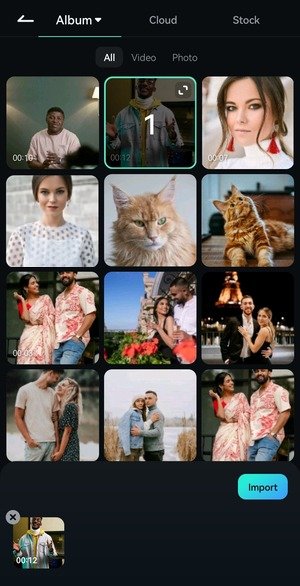
- Step 3: Tap Text in the main toolbar.

- Step 4: Tap Add.

- Step 5: Switch to the Template tab and browse the categories to find what you like. You can also hit the Search button.

- Step 6: Type anything relevant to your exhibition and tap the templates to preview them. Hit the Checkmark to use your favorite.

- Step 7: Type your text and customize it under Style. If your chosen title template has multiple layers, select them individually in the Player panel to replace the placeholder text. Save the changes using the Checkmark.

- Step 8: Drag your title track’s handles to adjust the duration. You can also tap and hold to move it to another frame. After fine-tuning everything, tap the Back button (the double downward arrow) twice to return to the main toolbar.

- Step 9: Tap Effect to make your video invitation more attractive.

- Step 10: Select your favorite from the Audio Effect, Motion, Retro, Cinematic, or other categories and hit the Checkmark.

- Step 11: Modify the duration on the timeline and tap the Back button.

- Step 12: Tap Sticker in the main toolbar.

- Step 13: Choose a dynamic sticker from dozens of categories or use the search box.

- Step 14: Type any relevant term and preview Filmora’s and Giphy’s stickers. Save your pick using the Checkmark.

- Step 15: Resize and reposition your sticker in the Player panel and adjust its duration on the timeline. You can also rotate and animate it and enable motion tracking. Tap the Back button to customize your video further.

- Step 16: Tap Filter to give your video invitation a unique vibe.

- Step 17: Preview the options and use the Compare button in the bottom-left corner to choose the best filter for your video’s theme. Move the slider to modify the opacity and hit Apply to All (best for consistency).

- Step 18: Edit the exposure, contrast, vibrance, brightness, shadows, and other color parameters under Adjust and save the changes.

- Step 19: Tap Export once your exhibition invitation video is ready.

- Step 20: Select the resolution and frame rate and hit Export. Once Filmora saves the video to your local album, you can share it without leaving the app.

Conclusion
Your exhibition invitation card design should create excitement about your event. You can achieve that by customizing a ready-to-go template from sources like Canva, Visual Paradigm, and Etsy.
However, you can impress your recipients more and ensure a higher turnout with a recording of yourself inviting them to attend your exhibition. There’s no better way to personalize your invites.
Filmora is your best bet for an attractive exhibition invitation video, so download it to your mobile and explore its innovative features. If you prefer editing on a computer, get Filmora for Desktop on your PC or Mac and discover more tools and creative assets for making stunning videos.



