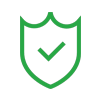Imagine you're posing for a photo: great lighting, nice angles, a beautiful background, and you’d expect a clean shot. Then you check and notice someone in the background; they ruined your perfect shot. Or did they?
Most people think the only way to fix this is with heavy-duty tools like Photoshop—and unless you know what you’re doing, that sounds like a lot of work.
But here’s the good news: You don’t need to be a Photoshop pro to clean up your pictures. Removing people from your iPhone photos is surprisingly easy, thanks to a few apps and some built-in tools. No complicated steps, no subscriptions to expensive software—just quick, clean edits that look natural.
In this article, you'll learn how to remove people from photos on your iPhone. This guide will help you fix any distractions in your pictures and regain your perfect shot.
In this article
Part 1: Use iPhone’s Built-In Tools to Remove People [iOS 16+]

Let’s start with the easiest option: using what’s already on your iPhone. If you're running iOS 16 or later, the built-in Photos app gives you a few simple tools that can help clean up your images. These tools are handy for minor fixes, such as removing people in background iPhone photos.
How to Remove People From the Background in iPhone Using Built-in Tools
While these built-in options aren’t as advanced as third-party apps, they’re perfect for quick fixes—especially when the unwanted person is small, off to the side, or not too close to your subject.
Here’s how to edit someone out of a picture on your iPhone.
- Open the photo on your iPhone. Click on the three lines



Pros & Cons of Using iPhone’s Built-In Tools:
Part 2. Remove People from the Background in iPhone for Natural Look

While the built-in tools are great for quick edits, they do have limits—especially when you're trying to remove a person who’s closer to the camera or overlapping more complex backgrounds. That’s where apps with smarter editing features come in.
One of the most user-friendly options out there is Wondershare Filmora. This tool can be used for video editing, photo editing, and audio manipulation. Filmora also has an AI Object Remover that removes people from iPhone photos. It’s fast, intuitive, and gives cleaner results without any advanced skills.

What makes Filmora stand out? Simplicity.
You don’t need to fiddle with layers, brushes, or confusing menus. The AI does most of the job—analyzing and removing selected people with just a few taps. And because it's AI-powered, it tends to preserve the background and textures when removing people in the background of iPhone photos, better than most manual tools on the iPhone.
How to Erase a Person from Photos on iPhone Using Filmora
Follow these steps to use Filmora’s AI Object Remover on your iPhone.
- Download Filmora on your iPhone
- Import the video containing people you want to remove
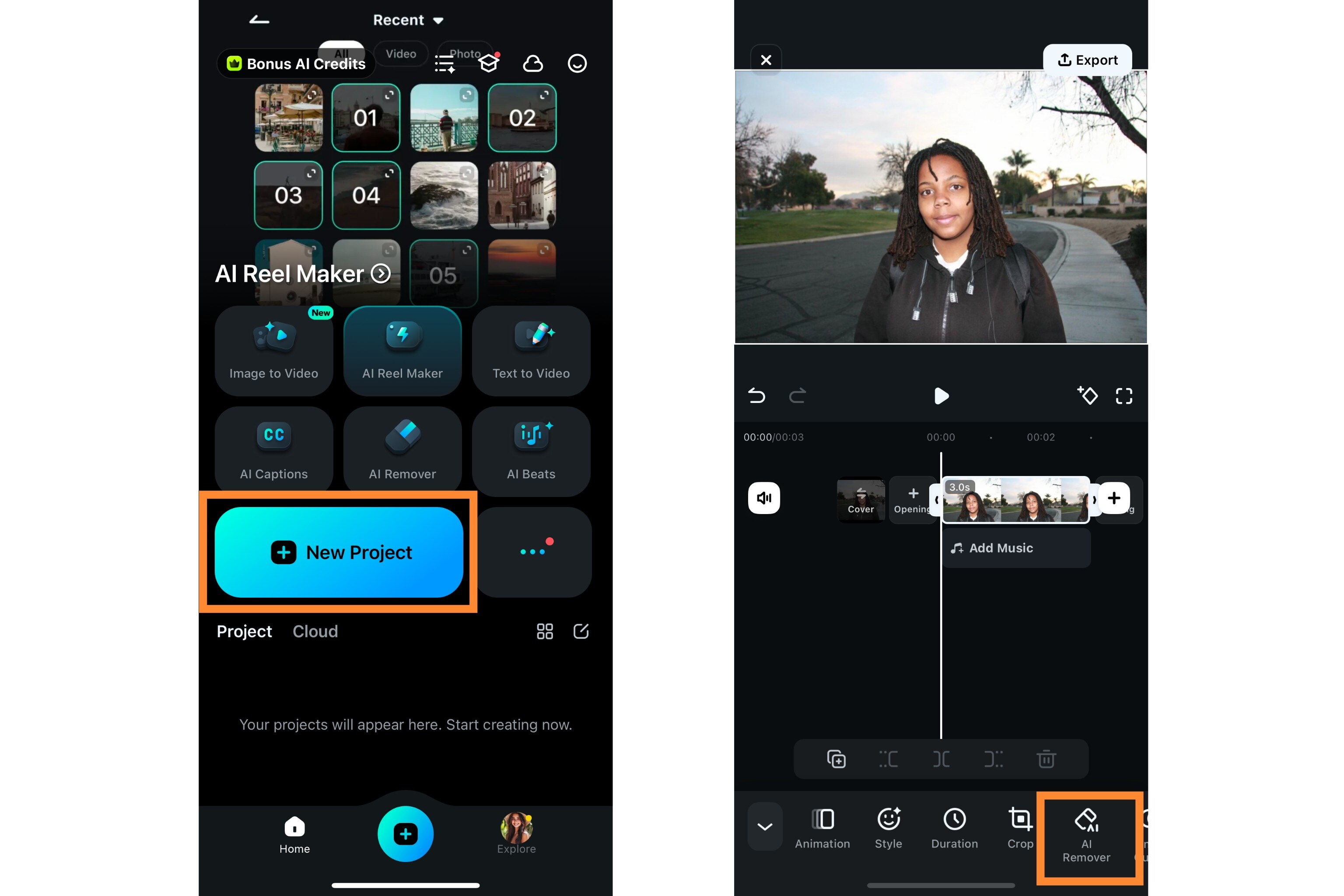
- Adjust brush size and paint over unwanted person(s)
- Filmora automatically removes selected people

Here is the sample showing before and after results of using Filmora AI object remover feature.

Part 3. Remove Multiple People for Complex Edit Using Specialized iOS Apps

If you often remove people from photos on an iPhone with crowded backgrounds, you may need to try specialized iOS object removers like TouchRetouch.
TouchRetouch is a dedicated object removal app designed specifically for tasks like these.
Key Features:
- It’s precise
- Works great on iPhone
- Gives you control when dealing with multiple distractions in one photo
- The app uses intelligent algorithms to help you erase people (power lines, signs, etc).
- Reconstructs the background to look as natural as possible—just like a typical object remover

TouchRetouch gives you control over how to remove people from photos on iPhone, what you remove, and how it blends with the surrounding image. It's helpful when several people or distractions need to be erased without ruining the overall photo quality. This makes it ideal for travelers, content creators, or anyone who wants high-quality edits without sacrificing ease of use.
When to Choose This Over Built-In Tools
- When there are multiple people or distractions
- If the background is detailed or textured (think streets, buildings, nature)
To remove multiple people from iPhone photos, follow these steps.
Step 1: Install the app and upload your photo
Step 2: Select Quick Brush and brush over unwanted people to remove them. Then, save your photo.

Part 4. Easily Fix Blurry Spots or Glitches After Removing People

Sometimes, even with good apps and AI tools, removing people from photos on an iPhone isn’t always perfect on the first try. You may notice a weird blur or messy texture or your image background drawn out unusually after editing, especially when removing multiple people. This happens because the app tries to “guess” what the background should look like, and sometimes it gets it wrong.
If you experience this while using your iPhone to remove people from a photo, here’s how to clean things up with Filmora and make your edits look polished.
Undo and work in smaller sections
- Instead of selecting all the people or objects at once, undoyour last edit and try removing them one at a time.
- Zoom into each area and highlight smaller portions.
This gives the AI a better chance at generating a clean and natural-looking fill, especially in busy or detailed backgrounds.

Conclusion
Learning to remove people from a photo on an iPhone doesn’t have to be complicated—or expensive. Whether you use the built-in Photos app for a quick fix or Filmora for AI-powered edits, you have plenty of easy and user-friendly options.
Each method has its strengths. However, Filmora balances ease and quality. And if your edit isn’t perfect the first time? No worries. A few small tweaks, such as working in small strokes or using the mask tool, can make all the difference.