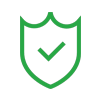Sometimes, messy backgrounds ruin your perfect shot. Whether you're prepping product photos, designing thumbnails, or creating any other content, a clean, polished background can make all the difference. Clean, distraction-free images not only look more professional, but they also help your subject stand out.
Luckily, Affinity Photo is a powerful and affordable photo editing software that makes this easier than ever. You can remove the background in Affinity Photo with precision and flexibility. From quick, one-click tools to more advanced manual methods, Affinity Photo puts total control in your hands.
In this guide, we’ll walk you through everything you need to know about Affinity Photo's background removal. You’ll learn how to use different built-in tools and step-by-step methods for various image types.

In this article
Part 1. Method 1: Use the Affinity Photo Selection Brush Tool
One of the easiest and most effective ways to remove a background in Affinity Photo is by using the Selection Brush Tool. This tool lets you "paint" over the areas you want to keep, automatically detecting edges as you go—making it perfect for beginners and pros alike.
The Selection Brush Tool identifies the color and contrast differences between your subject and the background. As you brush over your subject, Affinity Photo attempts to intelligently select those pixels, snapping to edges and helping you isolate the subject quickly.

How to Remove a Photo Background and Add a New One in Affinity Photo

Adjust the brush size using the bracket keys [ ] and paint over your subject. Zoom in to fine-tune the edges. To subtract unwanted areas, hold Alt (or Option) and paint over them.





Reduce contrast and brightness to match the background. Next, add a White Balance adjustment to blend color tones and tweak it for a more natural match.

This method gives you clean, professional results and works well for images with a clear subject-background contrast.
Part 2. Method 2: Remove Solid Backgrounds With the Flood Select Tool in Affinity Photo
If your image has a solid or nearly solid background—like white, black, or a single flat color—the Flood Select Tool is one of the quickest ways in Affinity Photo to delete the background. It acts as a magic wand that grabs all similar-colored pixels based on your settings. It’s especially useful for product photos, flat lays, or studio portraits with plain backdrops.

When to Use the Flood Select Tool?
You can use this method when:
- The background color is consistent or has minimal shading.
- There’s a strong contrast between your subject and the background.
- You want a fast, one-click solution with minimal refining.
Step-by-Step Instructions to Remove the Background

Press **Ctrl + Shift + I** (or Cmd + Shift + I on Mac). This inverts the selection, so now only the subject is selected.


This method doesn’t require complex refinements, making it perfect for quick edits with flat backgrounds.
Bonus tips: If some background parts were missed:
- Use the Flood Selection Tool again and click the missed area.
- Press Delete on your keyboard to remove it.
- OR use the Eraser Tool to clean up manually.
Part 3. Method 3: Remove Background Accurately and Instantly Using AI
While the manual methods in Affinity Photo to remove backgrounds are helpful, there is a faster, easier solution—especially when working with multiple images or complex subjects.
That’s where Wondershare Filmora comes in. Known for its versatile video and photo editing features, Filmora offers advanced AI-powered background removal tools that make the process almost effortless. You can use it if you're not comfortable with brushes and selections.

Filmora’s AI Portrait Cutout and Smart Cutout Features
Filmora offers AI Portrait Cutout and AI Smart Cutout for removing backgrounds:
- AI Portrait Cutout: Automatically detects people in the image or video and removes the background with one click—perfect for profile images, thumbnails, and social content.
- Smart Cutout: Allows you to define a subject manually and lets AI refine the edges, ideal for more complex or custom subjects.

Why Choose Filmora Over Manual Tools?
- If you’re looking for speed, accuracy, and AI-powered convenience, Filmora is a worthy alternative to Affinity Photo background removal—especially when deadlines are tight.
- No learning curve – perfect for beginners.
- Works instantly and saves time on complex selections.
- It gives cleaner results, especially for soft edges like hair, fur, or transparent materials.
- Works for both photo and video editing, adding more value for creators.
Step-by-Step Guide to Remove a Background with Filmora




Here is a sample showing background removal results in Filmora.

Bonus Part. Remove Unwanted Objects in the Image Background Within Seconds
Now that you know how to remove the background in Affinity Photo and Filmora, what if you just want to clean up a few distracting elements—like a photobomber, trash can, or power lines—without replacing the whole background? Good news: You don’t have to go back to manual retouching tools.
Filmora AI Photo Object Remover is incredibly useful in such scenarios. It analyzes your image and fills in the space where the unwanted object used to be—blending the fix naturally with the surrounding area. It’s quick, accurate, and requires zero editing skills.
- Remove unwanted objects from videos & images in seconds.
- No manual masking—AI does the hard work for you.
- Preserve background quality with smart auto-fill.
- Works seamlessly on Windows, Mac, iOS & Android.

How to Remove Unwanted Objects Using Filmora AI Object Remover


Here is the final result as a sample.

In just a few clicks, you can clean up your photo and draw more focus to your subject—without needing deep photo-editing experience. Whether you're polishing product shots or creating content for social media, this tool pairs perfectly with background removal techniques to give your visuals a clean, professional finish.
Conclusion
Using Affinity to remove backgrounds can be as simple as you need—whether you’re using the Selection Brush Tool, Flood Select Tool, or manual methods. For those looking for a faster, AI-powered alternative, Wondershare Filmora offers instant, automatic background removal and object cleanup with minimal effort.
Each method serves a different purpose, so don’t hesitate to experiment and find what works best for your project. Whether you prefer hands-on editing or quick results, you now have the tools to remove backgrounds in Affinity Designer with confidence.